EcoFlow App Download
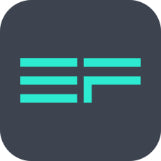
|
EcoFlow
Easily control and monitor your EcoFlow power station remotely with the EcoFlow app. |
|
|
|
| Download the EcoFlow App apk file | |
| Download the EcoFlow App User Manual |
*Only applicable for the DELTA Pro, DELTA Max, Smart Generator, Solar Tracker, Smart Home Panel, RIVER series and the Kickstarter R600 series.
Methods to Connect Devices
1.1 IOT Mode
In the IOT mode, the unit will be connected to the Internet after the network connection process is completed in the app. Once connected, no matter where you are, you can always use the EcoFlow app to monitor and control the unit in real time, as long as your mobile phone has Internet access.
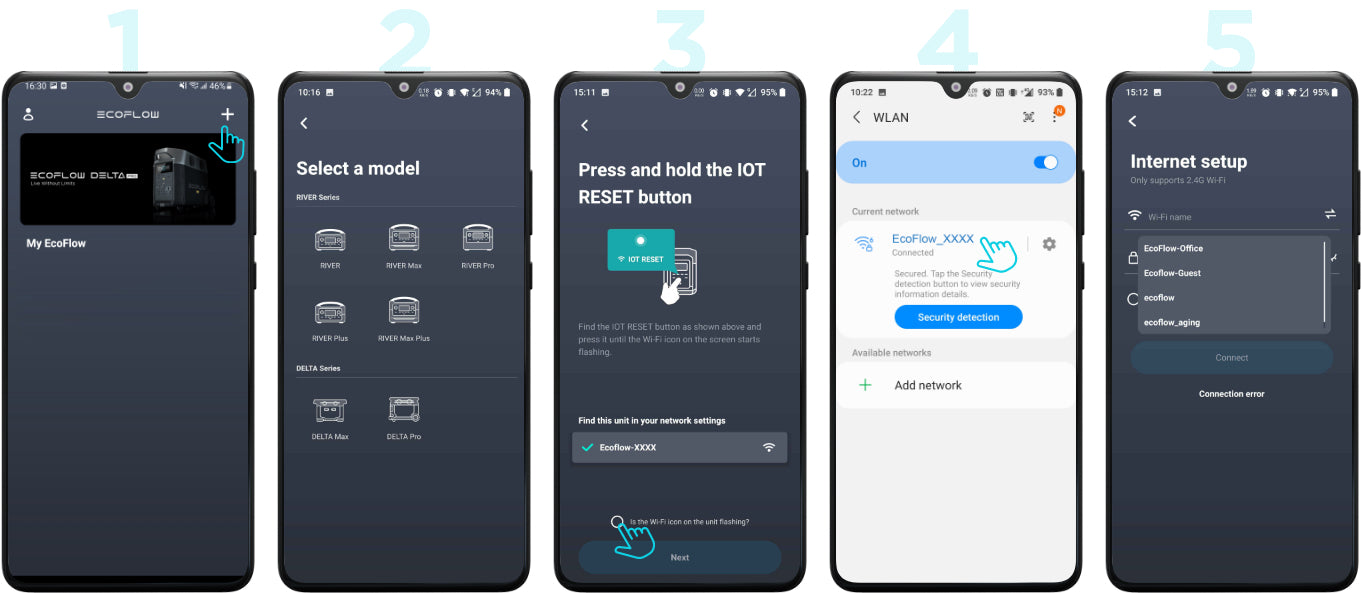
You must complete the network connection process for the unit to enter the IOT mode. You can follow the steps below to complete the network connection process:
- Tap the "+" icon in the upper right corner of the Unit List page and select the unit you are using;
- Follow the prompts on the page. Press and hold the IOT button until the Wi-Fi icon starts flashing. Check the option "Is the Wi-Fi icon on the unit flashing?" and tap "Next";
- In the Wi-Fi settings on your phone, tap the network starting with "EcoFlow" and connect. Return to the app after the connection is successful;
- On the Internet connection configuration screen, tap the refresh button on the Wi-Fi list and select the network you have set up. Enter the correct password and tap "Connect".
1.2 Direct Connection Mode
In the Wi-Fi direct connection mode, your phone will be directly connected to the unit, so you can view and control the unit in real time without having to connect to the Internet. This mode is suitable for outdoor environments where there is no Wi-Fi network. Multiple users can connect to the unit and control the same unit at the same time.

You can follow the steps below to switch the unit into the Wi-Fi direct connection mode:
- Press and hold the "IOT RESET" button of the unit for 3 seconds and release the button when you hear a beep. The Wi-Fi icon on the unit's screen will start flashing;
- Go to the Wi-Fi settings on your phone and find the network starting with “EcoFlow”;
- Tap the network you found and connect to it;
- Open the EcoFlow app and you will see the connected unit.



